Want your Store.link store to open directly on your own website domain like yourwebsite.com instead of mystore.store.link?
Here’s a simple guide to connect your Store.link store to your root domain (main domain name).
TL;DR
Add an A record in your DNS settings pointing to IP address: 52.31.190.68
Note
To point your store to a custom sub domain, please refer to this article.
Add Your Custom Domain in Store.link
Go to your Store.link Dashboard → Settings → General. Click Edit next to the Domain option.
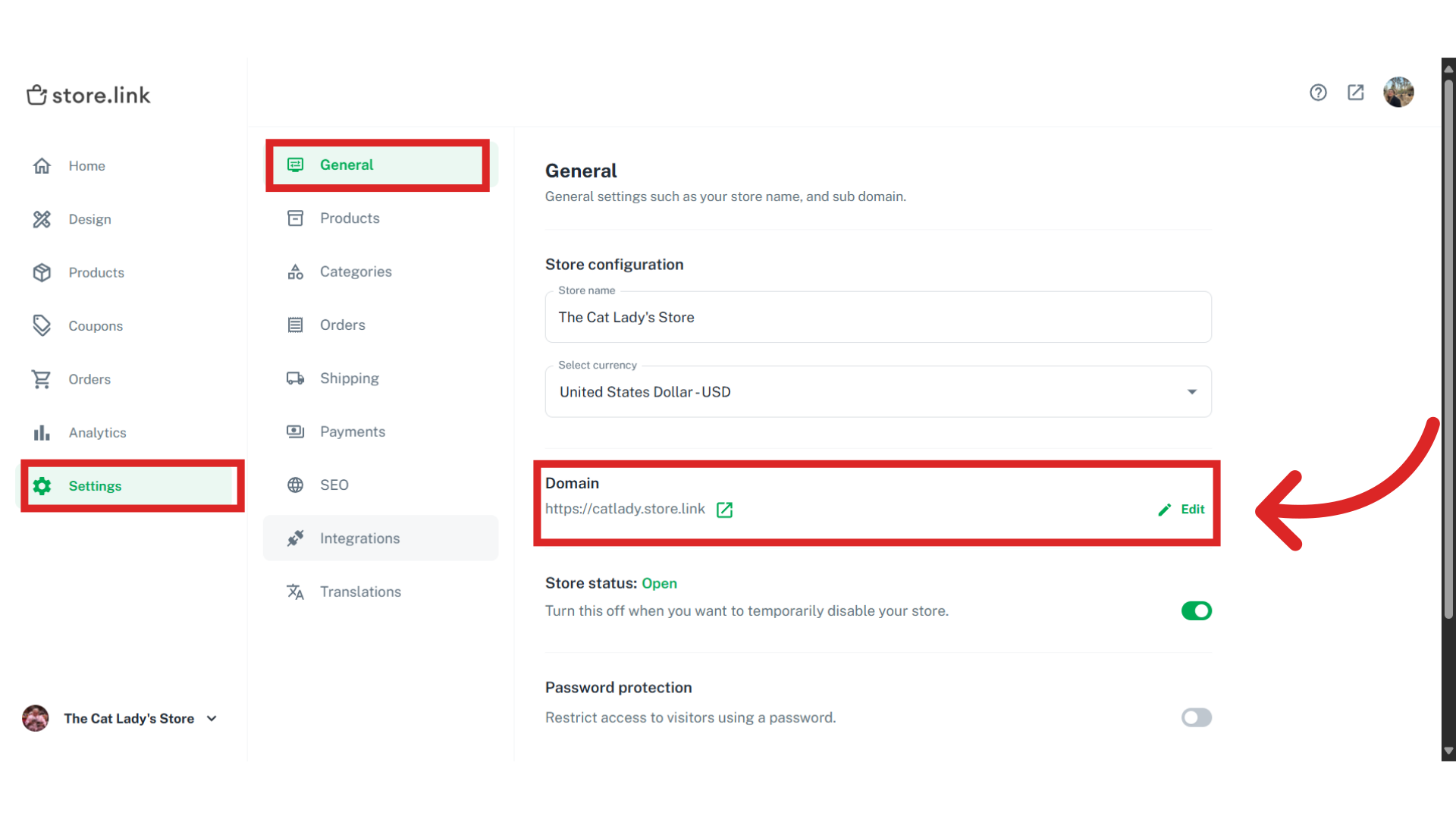
In the popup, select the Custom Domain tab. Enter your root domain and click on Update.
(In this example, we will load our store on the URL thedemowebsite.xyz).
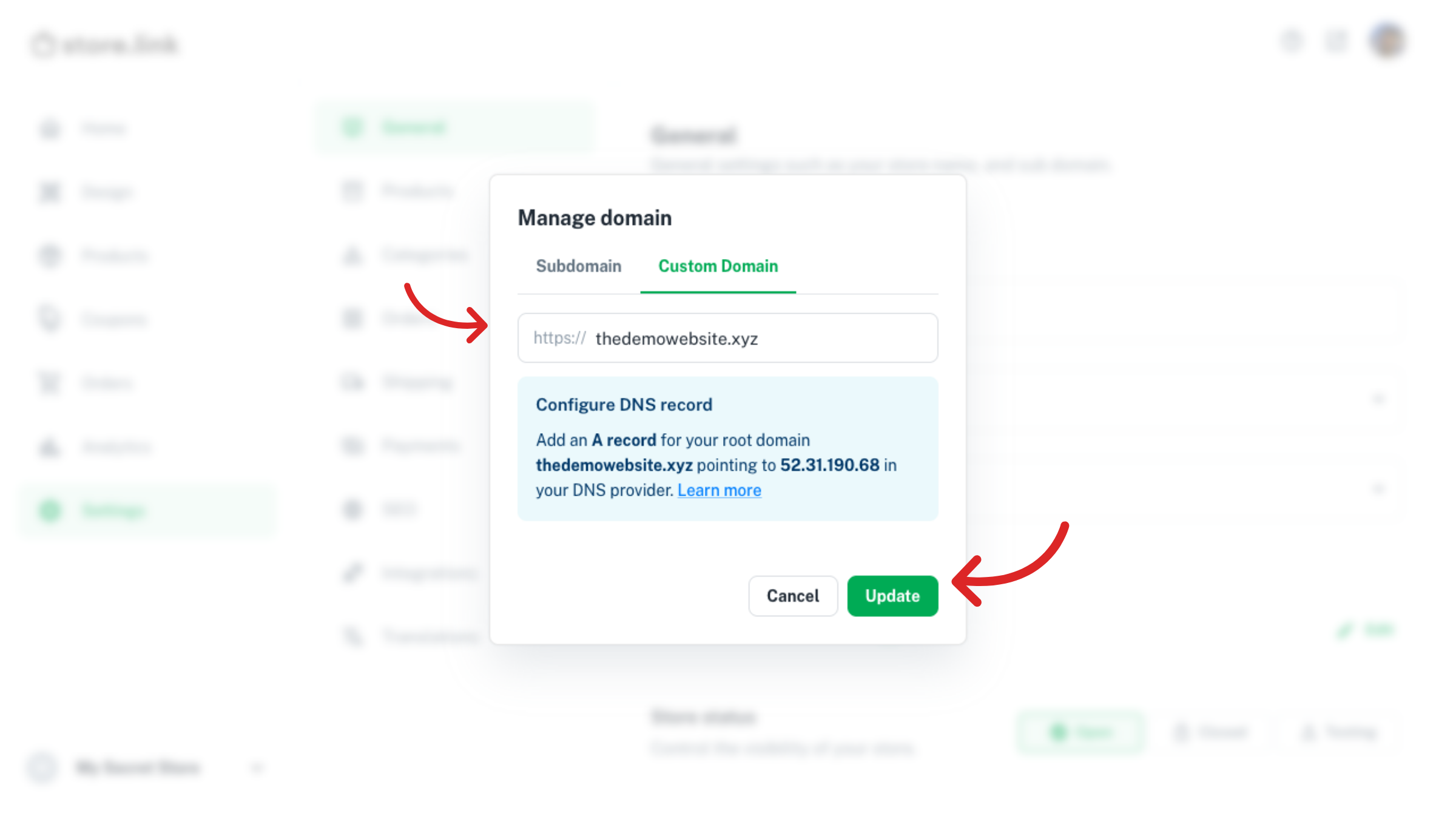
Configure DNS Settings
Log in to your domain provider (such as GoDaddy, Namecheap, Hostinger, or Cloudflare) and open the DNS Records section.
Here, we’re using Cloudflare as an example. Go to the DNS tab and click Add Record.
Note
If you’re using another domain provider, the steps are the same just add an A record with the details mentioned below.
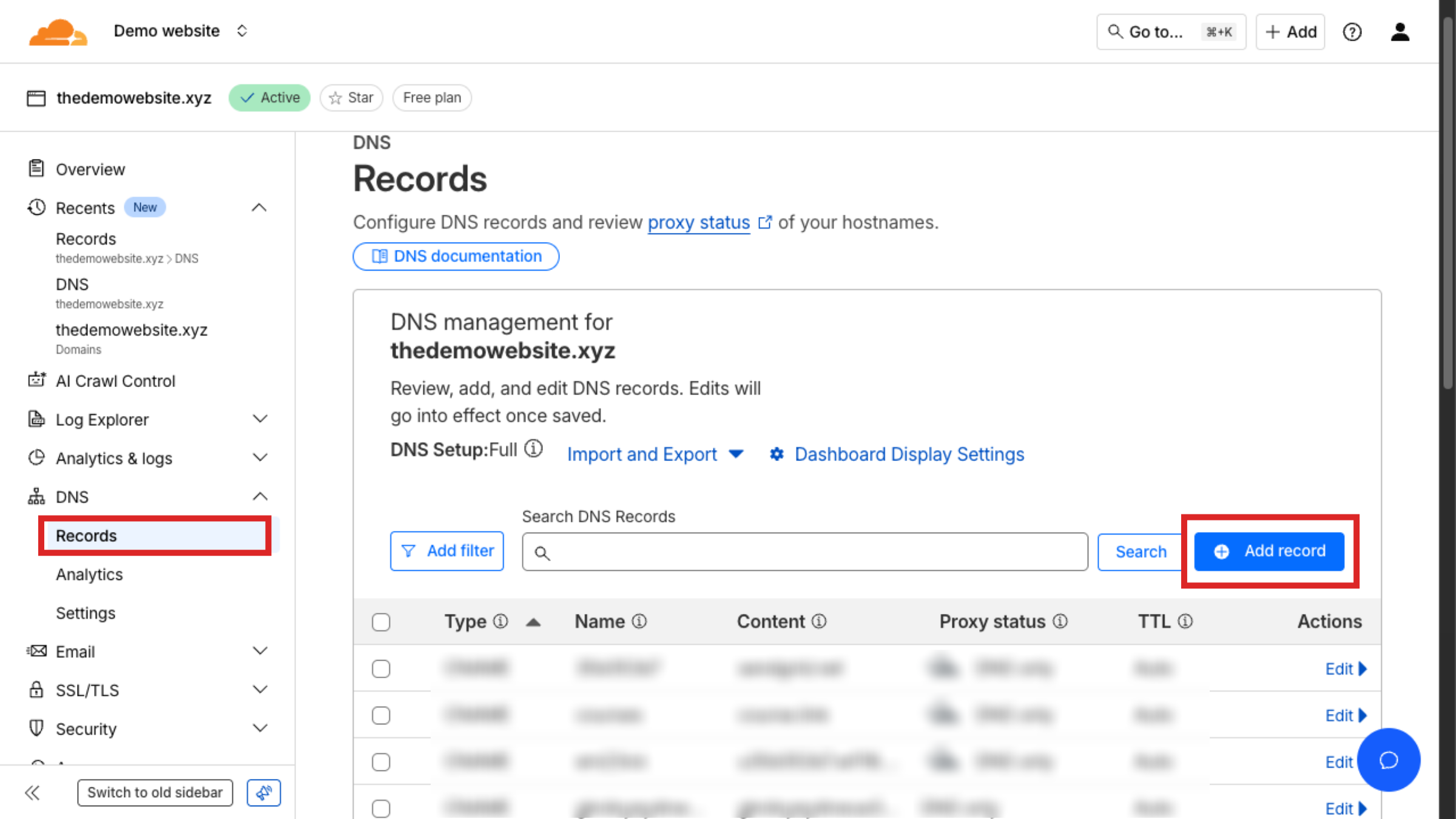
Add the following A record, then click Save
Type: A
Host: @
Points to: 52.31.190.68
TTL: Auto (or Default)
Proxy Status: Off (DNS Only)
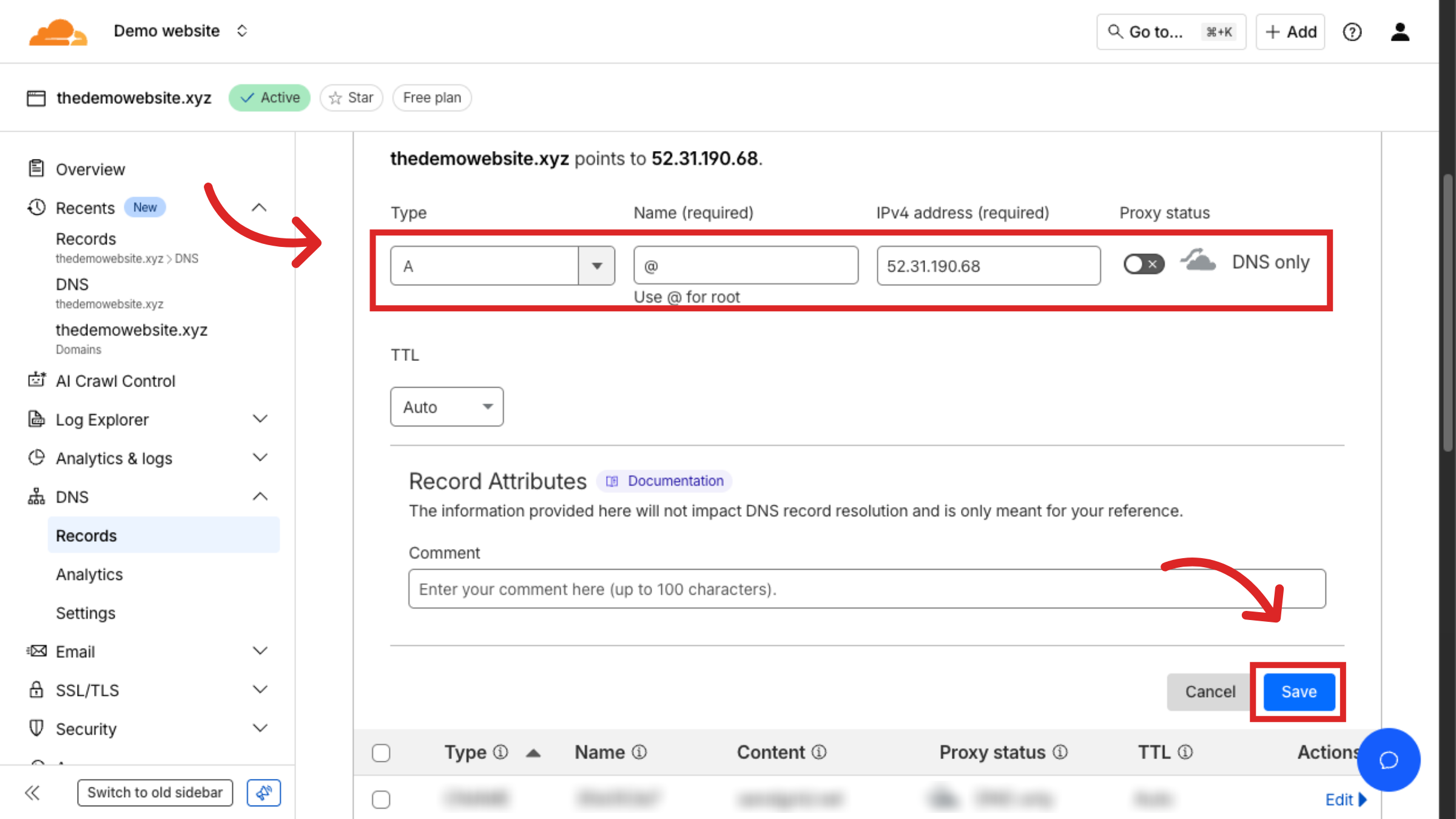
Once saved, your DNS record may take a few minutes to a few hours to propagate.
Verify Your Connection
After saving your DNS record, open your root domain.
If everything is set up correctly, your Store.link store should now load directly on your website.
Still need help?
Contact us