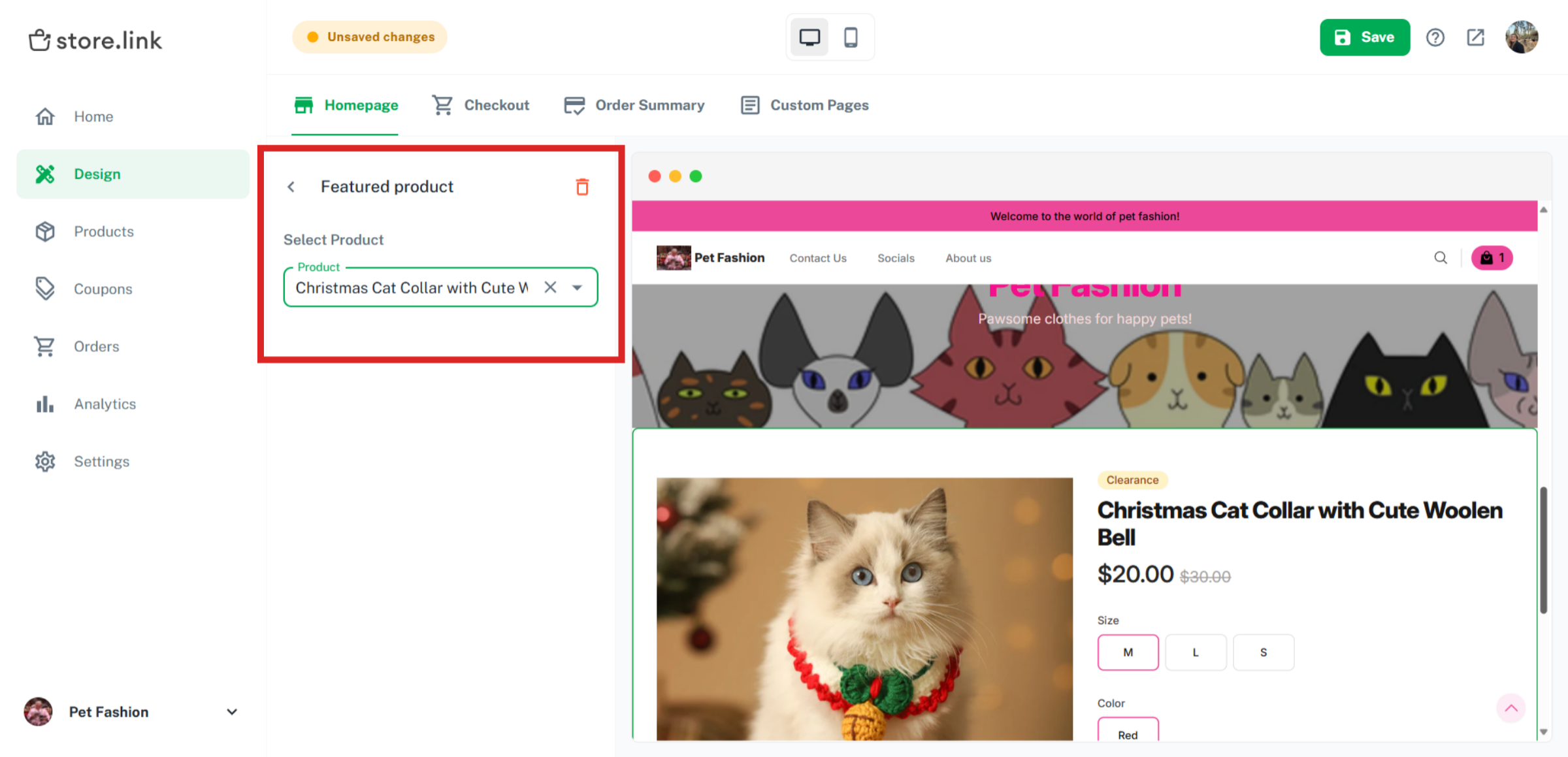Store.link offers a simple solution to customise your Online Store using Sections. They are the building blocks of your online store. With sections, you can control exactly how your homepage looks. This guide will walk you through all the sections available on Store.link.
By default, all stores have three sections. We have listed all of them below:
Header
The Header appears at the very top of your store.
It contains your store name and logo, your header links and a header message.
All products
The All Products section displays all the items available in your store. By default, it includes your products and a category menu at the top, helping visitors browse by category.

Footer
The footer sits at the bottom of your store page.You can include links here.
With this approach, you can simply manage your store without worrying much about how the store looks. If you want to customise further, Store.link offers additional sections. Here is how you can manage them.
Open Settings
Go to your Store.link dashboard and click on Design. You will find Sections under Homepage.
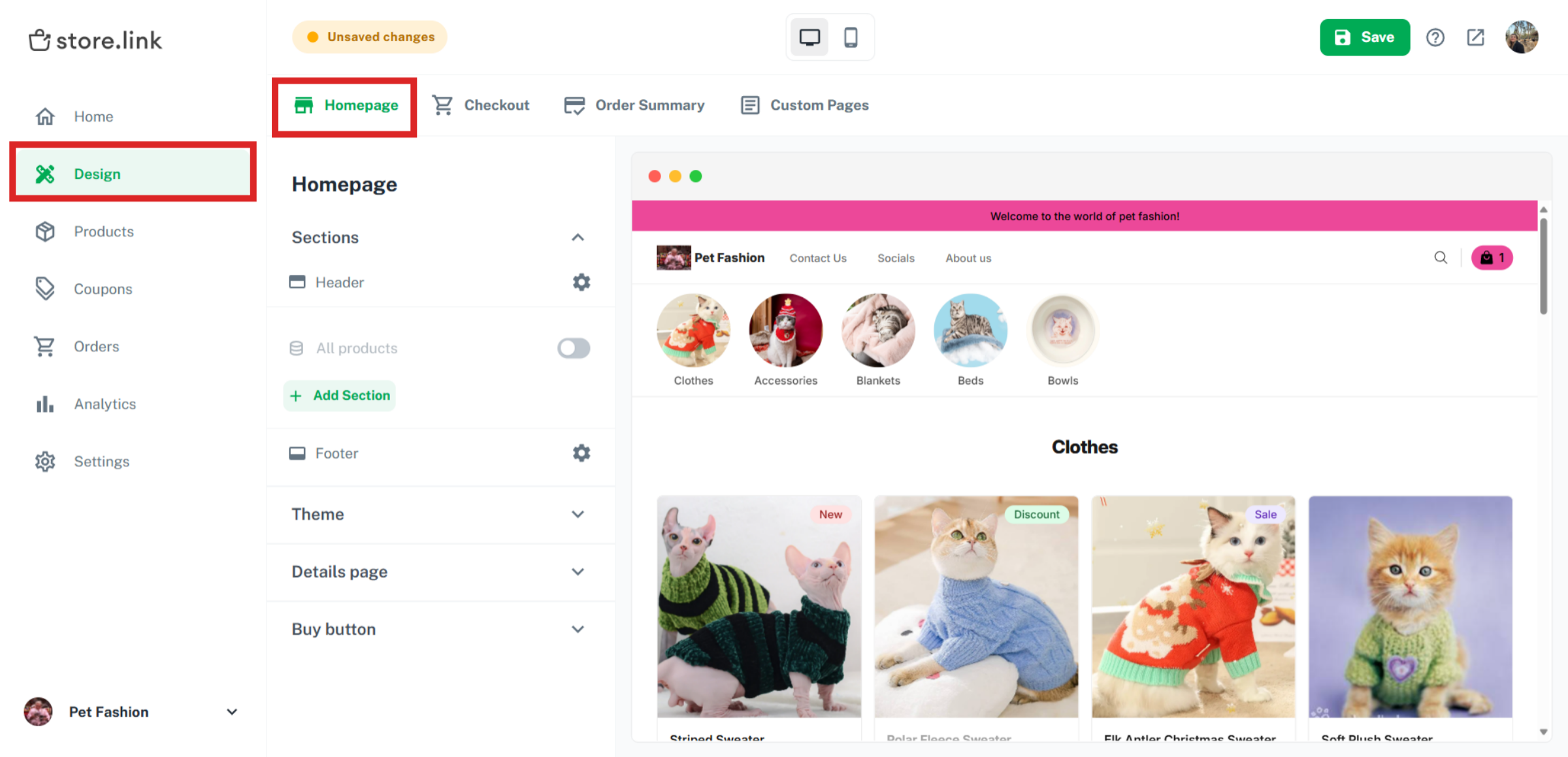
First, let's turn off All products. We are turning off All products because we want to build the store section by section.
Click on Add Section
When you click on Add Section, you will see multiple options to choose from.
Let's review the different types of sections you can add to your homepage.
Banner Slides
The banner slides section lets you showcase multiple images in a sliding carousel. Click on +Add Section and choose Banner slides.
Click on the gear-shaped icon to customize your banner slides.
Click on Add Images to upload pictures that will display in the banner slides.
You can drop files into the box or browse the image files on your device. Once you've chosen all the images that will be displayed on your banner slides, click on Upload files.
You can also choose the height of your banner images and select how often the slides should be changed.
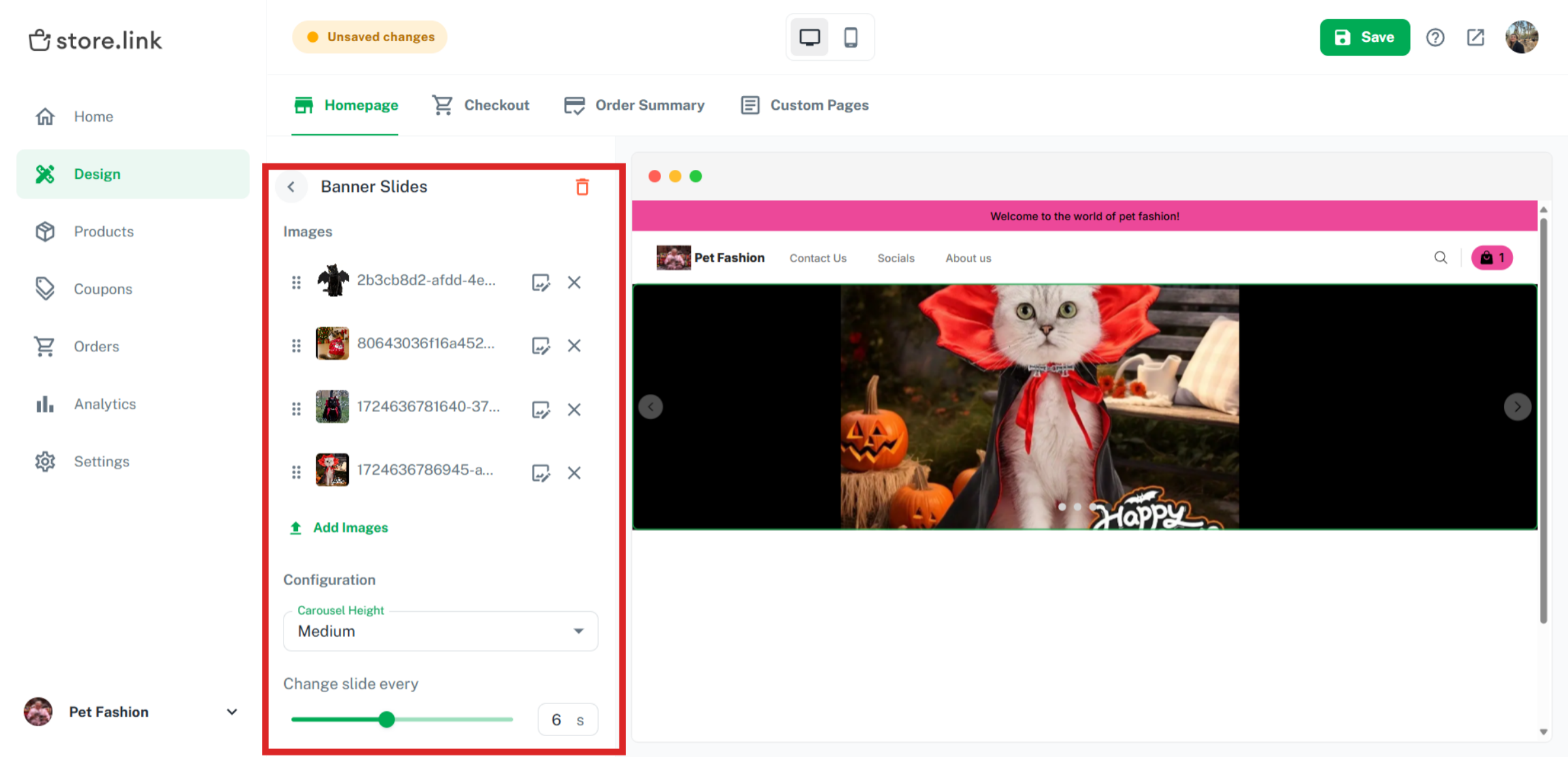
Category List
You can use Category Lists to group similar categories as a bundle and showcase on the site. Add a title for this section, select the categories to show, and set the number of columns per row.
Product Section
Product section displays products directly on your homepage. You can showcase all products or highlight specific collections. In this page, you can choose a title for the section and filter your products by category or price. You also have the option to choose how your products will be sorted; by default, according to price or by a certain keyword.
For example, you can use the product section to create a section called Best Sellers and list your best products in there. First, go to your Product Sheet and add your desired products to the "best sellers" category.
Click on Add filter and choose the Best Sellers category.
You can also use the search for products by a specific keyword.
If you turn off "All products", your store will practically be empty. You can use the product section to cherry pick which categories will be shown on your homepage.
Banner Image
The Banner Image section displays a single large image. This is ideal for announcements, new launches, or a visual break between sections. You can add a title and subtitle to this image.
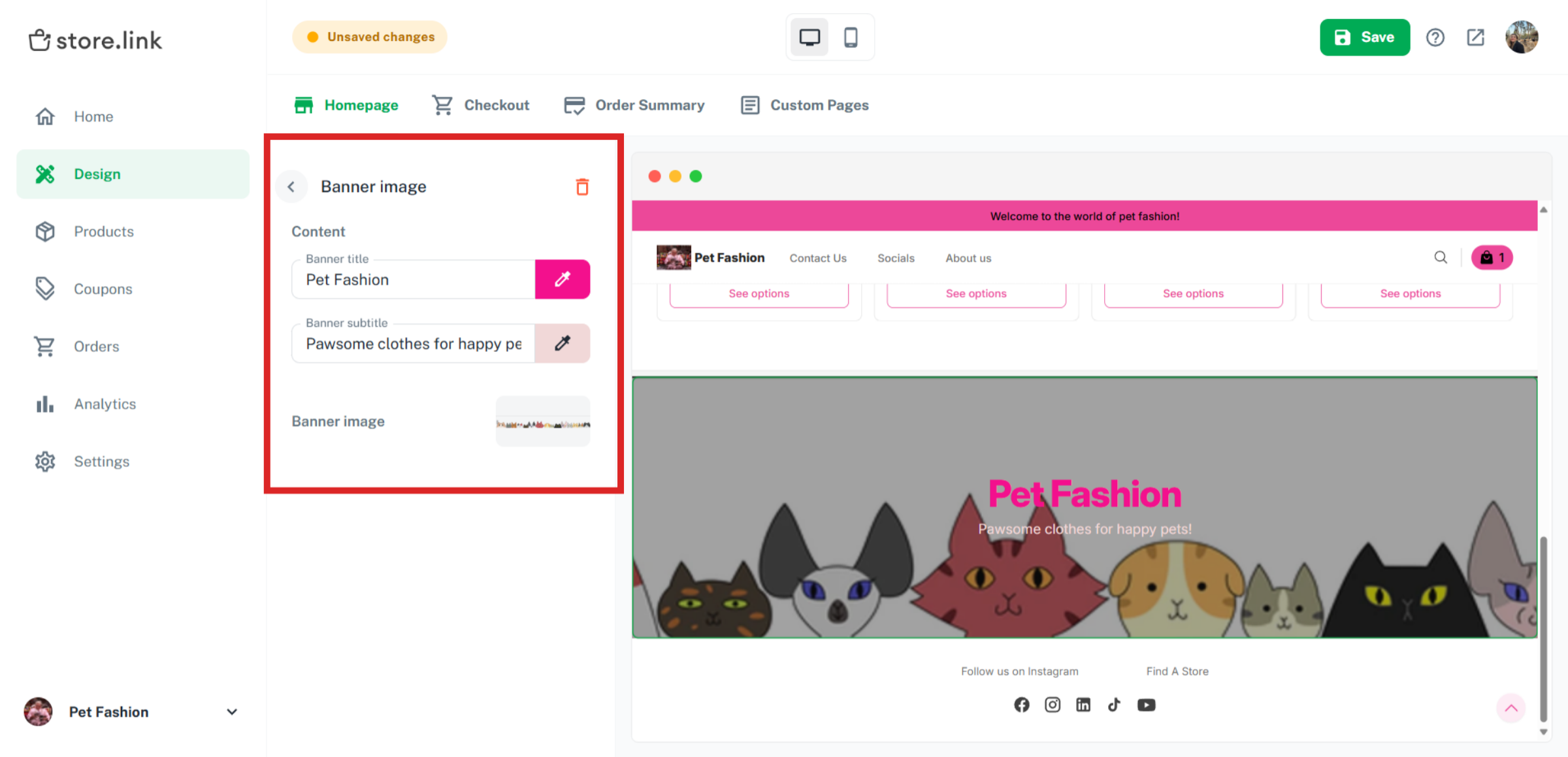
Featured Product
The Featured Product section lets you spotlight one specific product. This is perfect for promoting a single item, the main bestseller, a new arrival, or a special offer. You can choose which product will be displayed from the list (customers will be able to add item to cart right from the homepage).
Custom Section
The Custom Section gives you full flexibility to design your own content blocks; either by using AI prompts or by writing your own HTML and CSS. This is ideal for adding unique layouts or features that aren’t covered by the built-in sections.
You can quickly generate custom content by describing what you want in a prompt. In this example, we will create an FAQ section for the store. Under the HTML tab, let's use this prompt: Create an accordion FAQ for my store. 5 questions. Store sells cat accessories.
The custom FAQ section has now been created.
You can refine your prompt to make your section more detailed or better styled. Let's use this prompt and choose Improve: Add one more question, "Do you have a gifting option"
We will use another prompt to improve the styling of our custom section: Use Poppins font. Increase spacing between questions.
Note
For best results with custom HTML sections, please take the help of a developer.
Tip
You can add as many of each section as you wish. To rearrange the order in which they are displayed, simply drag and drop the sections into the desired order. The option will become available when you hover over an icon.
Still need help?
Contact us